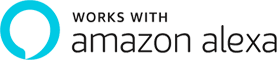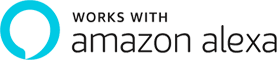Step 1: Creating your Magic Home cloud account
In order to control your smart light with the Amazon Echo or control them remotely, you need to create a Magic Home cloud account and signed in.
Step 2: Add your light and modify the name
make sure there's at least one smart light in device list, and enabled your lights for remote control.
In the "Home" page, long press on the light you wish to rename.
Step 3: Enable Alexa Skill
The next step is to download the Amazon Alexa app , Open the Amazon Alexa app and under the skills section, search for the “Magic Home” skill.
Step 4: Login and Discovering Devices
Enable the skill and sign in using your Magic Home cloud account you used in step 1.
The next step is to discover your smart lights from the Alexa app. You can say “Alexa, discover devices”.
Once Alexa has completed discovering your smart lights, they will appear in the Smart Home section of the Alexa app.
Step 5: Control your light
At this point, you're all setup. You can now control your lights by issuing voice commands.
Supported Commands:
These are some of the currently supported Alexa voice commands for the smart light.
- Alexa, set [light name] to [0-100]%
- Alexa, turn [light name] on/off
- Alexa, dim/brighten [light name]
- Alexa, increase/decrease [light name]
- Alexa, set the [light name] light to red
- Alexa, change the [light name] to the color blue
For RGBW Light (Change to Warm White)
- Alexa, set the [light name] to white
For CCT or RGBCW Light (Change to Color temperature)
- Alexa, make the [light name] warm white
- Alexa, change the [light name] to the cool white
- Alexa, set the [light name] to daylight
Changing colors on your lights
Color Options for Alexa control of your smart device:
- Blue
- Crimson
- Cyan
- Fuchsia
- Gold
- Green
- Lavender
- Lime
- Magenta
- Orange
- Pink
- Purple
- Red
- Salmon
- Sky Blue
- Teal
- Turquoise
- Violet
- Yellow